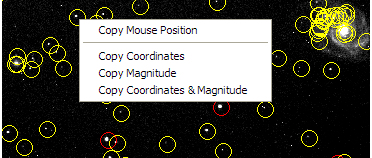
Using the image processing tool, images in the FITS format can also be subject to astrometric processing by the PinPoint program (this software is not provided with C2A – see http://pinpoint.dc3.com/). You need to have this software installed on your computer to use the Astrometric Reduction function in C2A. If a FITS image is loaded, the Astrometry area becomes active. You then have to fill in the boxes that define the scale of the image and identify the centre of the image with approximate equatorial coordinates. You also have to choose a reference catalogue from the list of catalogues which is provided in the list box (and you must also have the original catalogues, which in several cases have different formats from those used by C2A). The astrometric reduction is then performed by clicking the left-most button in the Astrometry area just below the catalogue list. The Options button opens a window where you can define paths to the catalogues and the information to display on the image once astrometric reduction is complete.
Note that several colours are used to code stars resolved in the image:
Once the astrometric analysis is done, you can copy into the clipboard information about the objects identified in the image. To do this, just right click on an object in a circle. The following contextual menu is then displayed:
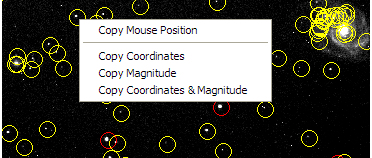
You can copy into the clipboard:
Once the astrometry resolution of an image is performed, C2A calculate the
exact coordinates of the center of the image and report them into the RA and
DE text areas (the background becomes yellow). The computed resolution of
the image (in " per pixel) is also updated. Clicking the small telescope
button ![]() in the
Astrometry zone will then result into an automatic calibration of a telescope
connected to your computer. This is the easiest way to calibrate accurately
a telescope. Note that you can also center the current map on these coordinates
by clicking the Center Map button
in the
Astrometry zone will then result into an automatic calibration of a telescope
connected to your computer. This is the easiest way to calibrate accurately
a telescope. Note that you can also center the current map on these coordinates
by clicking the Center Map button ![]() .
.