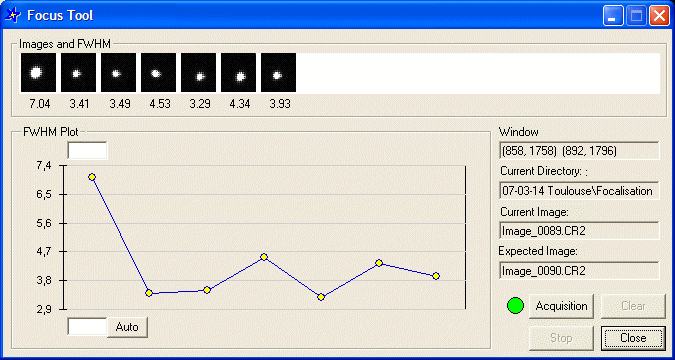Focussing tool
C2A has a tool to help with focusing. You can
get to it through the Image
processing window once a star has been selected by tracing a
rectangle around it with the mouse then clicking on the focus button on the
tool bar.
The focusing principle is very simple:
- The first image in the series must
terminate its file name with numerical characters. This image is opened in
the C2A image processing window (F11 key). Once this image is open, and
after you have adjusted the thresholds, you draw a rectangle around a
bright but not saturated star. The PSF (Point Spread Function) will
then be presented in the left part of the image processing window. The
focusing button
 will also become
active. A click on this button will display the focusing window (see the
screen shot below). A thumbnail image of the star is displayed at the top
of the window, and just below you will find the FWHM (Full Width at
Half Maximum) value for this star. The first point is also placed on
the curve plotting the FWHM.
will also become
active. A click on this button will display the focusing window (see the
screen shot below). A thumbnail image of the star is displayed at the top
of the window, and just below you will find the FWHM (Full Width at
Half Maximum) value for this star. The first point is also placed on
the curve plotting the FWHM.
- Then just click on the
"Acquisition" button and take pictures while changing gradually
the focusing of your telescope. The only constraints are (1) the
names of the images must be incremented by one each time (2)
the images taken by the instrument must be put in the same folder as the
first image was placed. These constraints are usually easy to meet with
CCD cameras or digital cameras which number images incrementally and
automatically put them in a directory specified by the user.
- Each time a new image arrives in the
specified directory, C2A automatically reads the image, extracts the
sub-image of the star having the same coordinates as the first image,
displays the thumbnail of the star and its associated FWHM and plots a new
point on the curve. You can see little by little the curve developing, and
you must stop when the curve reaches its lowest point, or go back to the
lowest point if you over-shoot. In the example below, the curve oscillates
around the optimal focus and slight adjustment is still required to return
to the lowest point.
You can specify minimum and maximum values of
FWHM that you wish to display on the curve so that you can see better when fine
focusing. The “Auto” button lets you establish the limits automatically. When
you want to stop focusing, just click the “stop” button or close the window.
In the example below, we have just read the
image named "Image_0089.CR2" (it has a raw digital camera format) and
are waiting for the next image "Image_0090.CR2". To get information
about one of the components of the window, left-click on it in the image below:
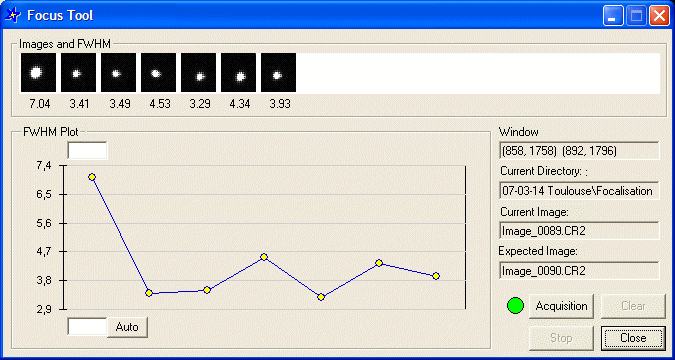
All dynamic image formats can be used in focussing.
Table of Contents