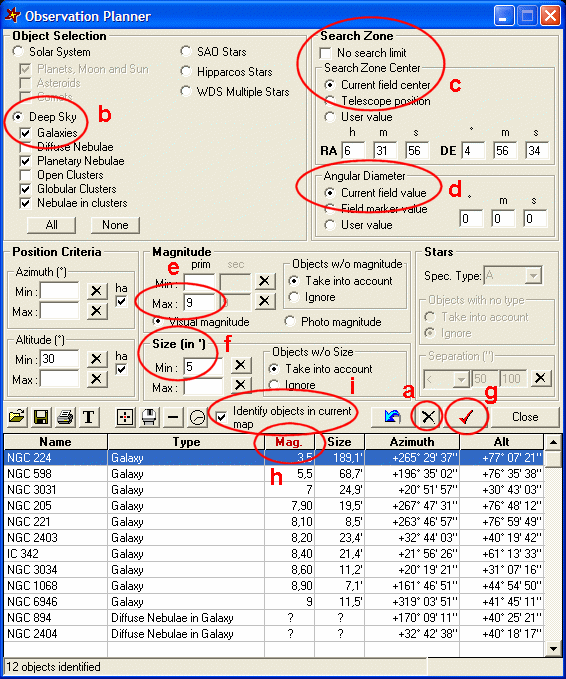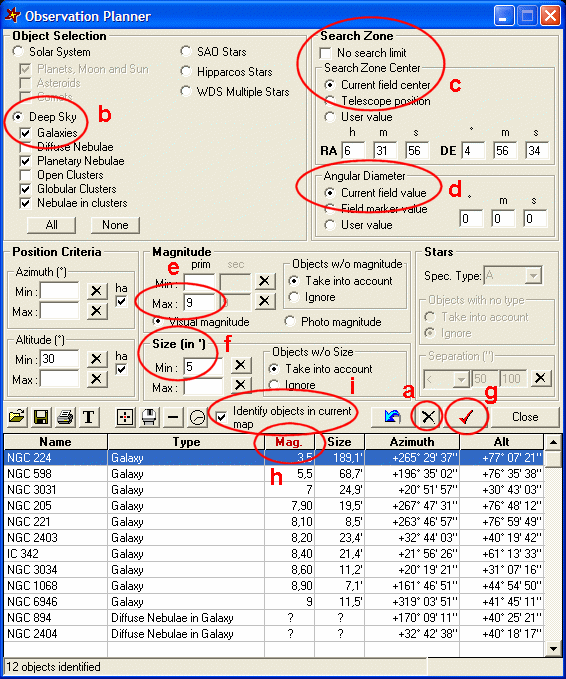How do you Plan Observations?
C2A lets you plan observations, which is to
say to find objects (deep sky, asteroids, comets and planets) which meet
certain criteria. These criteria can be of different types:
-
Magnitude of object
-
Type of object
-
Size of object
-
Position in the current map
-
Position in azimuth and elevation at the current map time
Once the objects are identified, you can
centre the current map on one of the objects in the list, or point the
telescope at it. You can also save the list of objects in a text file for
future use, or print the list.
The observation planning window can be displayed
by using the command Observations Planner… in the Telescope menu.
SHIFT+F8 is a shortcut for this command.
The Planning
of observations section describes precisely all the components of
this window.
Example
Suppose you want to find all the galaxies with a visual
magnitude less than 11 in the region of the constellation Leo. In addition, you
want the size of galaxies to be greater than 5 arc minutes. The steps in this
process are as follows:
- The easiest way of specifying the search
area is to begin by displaying in the current C2A map the region of the
constellation Leo (this can be done just by hitting F2 then typing
the word “leo” in the search window an hitting return). Then adjust
the zoom level to display just the constellation.
- Then display the observation planner dialogue
box (command Observation Planner… in the Telescope menu, or
SHIFT+F8).
- First, restore the tool’s default values
if you wish by clicking the “restore default values of selection criteria
and clear list” button (flagged by (a)
in the screen-shot below).
- Then indicate that you are looking for
deep sky objects, particularly galaxies. See (b) in the illustration.
- As you want to find objects in the region
of the constellation Leo displayed in the current map, you must indicate
that you do not want to search the whole celestial sphere, but that the
search should be centred on the current map and have an angular diameter
equal to the value of the current field. See (c) and (d)
in the figure.
- Then indicate that you want to look for
objects which have a maximum magnitude of 11 and a minimum size of 5 arc
minutes. See (e) and (f) in the figure.
- Then just launch the process to determine
which objects meet the specified criteria by clicking the button (g) in the figure. A list of all these
objects then appears. To sort objects on a given criterion, just click on
the column heading. If you click on the Mag column the first time
(see (h) in the figure),
the objects in the list will be sorted in ascending order. Clicking a second
time on the same column will sort the objects in order of decreasing magnitude.
- Finally, the option Mark the objects on the current map
(see (i) in the figure) lets you
flag the objects meeting the criteria in the current map (they are enclosed
by a yellow circle).
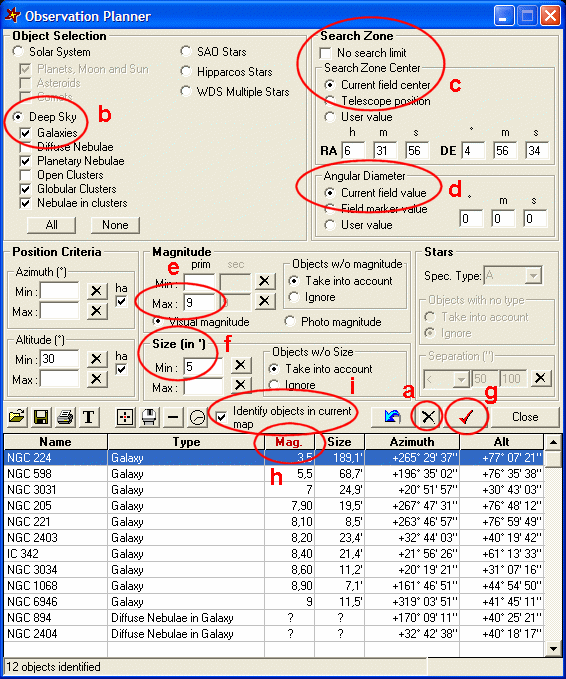
The result obtained on the map is as follows (in this case, 15 objects were found in the selection process):

The current map can be centred on one of these objects by double-clicking it in the list.
Table of Contents